# FAQ - Frequently Asked Questions
# Product Questions
# What is Alogo Move Pro used for?
Alogo Move Pro has a multitude of benefits: it allows you to follow your horse's progress and improve your performance; to have a better understanding of your horse and to adapt your training to its needs by finding the optimal parameters; to validate your sensations thanks to objective and precise data; to monitor your horse's locomotion and anticipate injuries.
# Can I monitor my horse's heart rate with Alogo Move Pro?
We have recently added a new feature that allow you to monitor your horse's heart rate by pairing your Equine Heart Rate device directly to our Alogo's App (Polar Equine devices for example). You'll find all Alogo's data and HR monitoring on the same place: Alogo's App & WebApp!
# Do you have a brochure about your product?
Yes, you can consult it by clicking here
# How to use Alogo Move Pro?
Simply turn on your Move Pro by pressing the ON/OFF button for 3s, slide it into the sensor holder previously attached to your girth, start recording from the ON/OFF button or via the Alogo app and ride your horse as usual. At the end of your training session, open the Alogo app to view your results directly on your phone.
Click here to view the official Alogo Move Pro manual.
Find here the key steps to record quality data with Alogo Move Pro.
# Is the Live service included within the Move Pro sensor? To whom are each of these tools destined?
No, today the Live is a service for show organizers, while the Move Pro is a product for any rider who wants to measure their progress and to monitor their horse's health.
# Is Alogo Move Pro accurate?
Yes, we're accurate up to 4cm and our technology is scientifically validated by renowned international engineers and vets from the equine world. Our device was and is still used by numerous vets and equine world's professionnals for scientific studies about the horse's locomotion and movement.
# Is Alogo Move Pro resistant?
Yes. We have designed Alogo Move Pro to be resistant to the extreme conditions of equestrian sports. The Move Pro is water, shocks, dust resistant as well as high temperatures. In addition, the case of our sensor holder and the girth with integrated case from Amerigo adds extra protection.
# Are there any risks for my horse?
Alogo Move Pro has been designed to respect the horse's natural movement and not to cause any discomfort.
# When will Alogo Move Pro be available?
Alogo Move Pro is currently available for sale through our website or through our worldwide distributors.
# Practical questions
# Do I need to buy a new girth?
No, you don't necessarily need to buy a new girth. You can simply attach the Move Pro to your own girth using the sensor holder that is included in your Alogo Move Pro kit. However, for better integration, we recommend that you use the Amerigo girth which was designed specifically for our product.
# How do I attach the sensor holder?
Position the sensor holder in the middle of your girth. (It is very important that the sensor is in the center of the girth for your balance data to be usable. Then, surround your girth with the scratches on each side.
Attention: The sensor holder must be firmly attached to the girth and must not move! Otherwise the collected data cannot be processed.
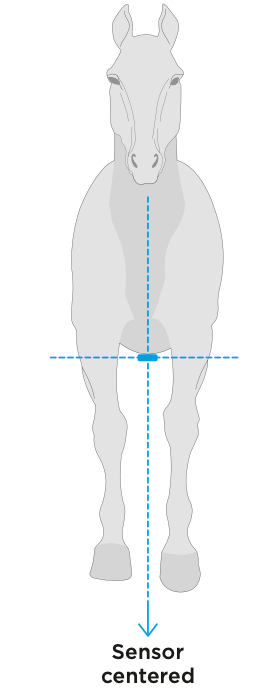
# Have you identified any girth that are not compatible with the sensor holder?
The vast majority of girth sold on the market are compatible with our sensor holder. However, it is important to use the right version of the sensor holder with the type of your girth, i.e. the "jumping" version for a stud girth and the "dressage" version for a dressage girth. Our tests revealed that the following girths could prevent reliable data collection:
- Stübben Equi-Soft
- Cord girth
We recommend that you do not use these girths with our sensor.
# Which way to put the sensor?
For the sessions to be recorded correctly, you must pay attention to the orientation of the sensor in the sensor holder case. The LED, the ON/OFF button and the USB plug must be on the left side of the horse. The marking "GROUND" towards the ground, "HORSE" towards the horse and the arrows must point to the back of the horse.
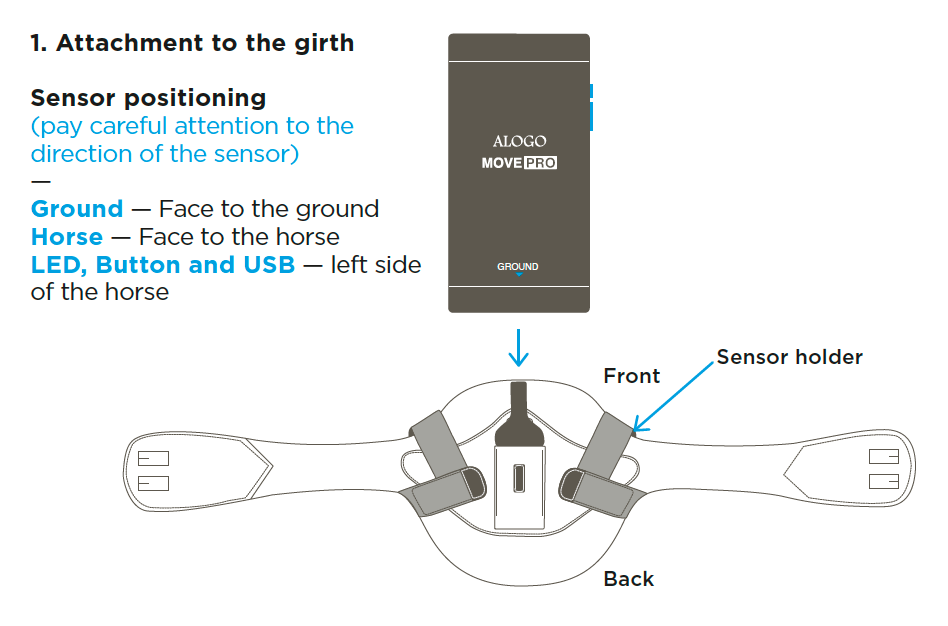
N.B.: Please be careful to pause or stop the recording in progress if you need to loosen the girth or if you wish to remove the sensor from the sensor holder in order not to distort the motion data recorded during the session.
# Is the sensor holder compatible with any type of girths?
The sensor holder of Alogo Move Pro has been designed to fit a wide range of girths. We offer two different versions:
- For stud girths - "Jumping" version
- For dressage girths - "Dressage" version
It may be that our sensor holder is not ideally suited for certain very particular girths. In case of doubt, we advise you to contact us before ordering.
# For which disciplines can I use Alogo Move Pro?
Alogo Move Pro can be used for jumping, dressage, outriding, flat work, driving, racing, gymnastics and cross-country. We plan to implement new features regularly and to allow the analysis of other disciplines at a later stage.
Discover here examples of daily uses of our sensor.
# Am I allowed to use Alogo Move Pro at national and international competitions?
Yes, most equestrian federations authorize the wearing of motion sensors in competitions. Moreover, the FEI has officially allowed the use of the Alogo Move Pro sensor in all its Jumping and Eventing competitions.
# Technical questions
# Is the application downloadable on all smartphones?
The majority of Apple devices running iOS 14 and recent Android's devices are compatible with our sensor. However we recommend that you always use the latest version of iOS. If you have any doubt, contact us and we will inform you. To download our App, go to you AppStore (iOS) or your PlayStore (Androids) search for "Alogo" and you'll easily find our App.
# Do I have to have my smartphone with me to record a session?
Not at all! Alogo Move Pro has been designed so that you can still start and finish recording your session without a smartphone. However, you will need it to synchronize your data and display your results.
# If I change my smartphone, is the data recorded on my Alogo account during my last sessions recoverable?
Yes, all your sessions are saved into the cloud. All you need to do is to log back into your account from your new device to retrieve them.
# Do I need Wifi or an internet connection to use Alogo Move Pro?
Alogo Move Pro can record your session without the need of a Wifi coverage or an internet connection. Once your session is over, the Alogo application needs an internet connection (cellular or wifi) in order to synchronize and display the data on your smartphone or computer.
# How often should I recharge the battery?
Alogo Move Pro has been designed to last up to 14 hours of continuous use. For a rider with a horse that rides an average of 1 hour a day, Alogo Move Pro can last 2 weeks without recharging. These values serve only as an indication. Please note that extreme temperature conditions may affect the battery life.
# If I run out of battery during a session, is the beginning still recorded?
Yes, you will only need to plug in your sensor to recover the battery so that you can transfer the recorded data to your App.
# I started the session from the App and my phone has run out of battery, did the sensor still recorded the rest of the session?
Yes, to end the recording, press the ON/OFF button once on your Move Pro.
# How long does it take to recharge the battery?
It takes 3h20 for the battery to fully charge. We recommend that you perform a full charge before the first use to calibrate the battery. To do this, charge the Move Pro overnight until the LED is off.
# How long can I record before my sensor memory is full?
You can record up to 10 hours with no limit on the number of sessions you can record. However, the longer the recording takes, the longer it will take to synchronize on the App.
# Can I use Alogo Move Pro on multiple horses?
You can use Alogo Move Pro on an illimited number of horses.
# Is it possible to connect several sensors to the same phone?
Yes, you will be able to connect several sensors to a single account. You will then have to synchronize them one after the other.
# Do I have the possibility to block the tool myself in case of theft / loss?
It is not possible for you to locate your sensor directly from your application. In case of a claim, please contact us.
# How can I share the results of my sessions with my entourage?
There are 2 ways to do this. Your entourage will have to create an account on our application to consult your sessions.
- Share a single session: Simple session sharing
Go to the settings of the session you want to share. At the bottom of this page, you will be invited to enter the email of the person you want to share this session with. Then click on "Invite" and upon receiving the email, the invited person will have access to the session.
- Share sessions with the same persons regularly: Create a Team
You will find the "Teams" tab at the bottom of our app. Click on it to access the creation of a team. You will then be able to set the name and invite members to this team. To modify it or add other members later, go to the "Settings" tab of your account and click on "Manage my teams".
Creating team(s) is useful and convenient to give regular access to people you choose. You can define the sharing status of your session in its settings.
# Reminder LED guide - Alogo Move Pro
# What does each LED color on my sensor correspond to?
Red LED:
- A few seconds at switch-on and switch-off, the sensor is switched on or off.
- If the red LED stays on, it means that the sensor memory is full.
Pink LED:
- Which blinking quickly: the sensor is looking for a GPS satellite connection.
- Simple: GPS is connected.
Green LED:
- Blinking: Recording a current session.
Blue LED:
- Fast Blinking: Bluetooth connection to the sensor is available.
- Blinking: Sensor connected in Bluetooth.
Yellow LED:
- Blinking: the Move sensor is synchronizing your sessions with the smartphone.
White LED :
- Blinking: DFU mode, the update is ready to be installed.
Blue and red LED :
- Blinking alternately: Bluetooth connection has been lost. It continues for 30 seconds.
# Frequently Users Questions
# I don't have the GPS path mapping or the speed indication after my session... why?
If you don't have the GPS path mapping view from your session, there are several possible reasons:
- You have ridden indoor (indoor riding arena, indoor competition, etc...). In this case, GPS technology cannot work. This is a current limitation of GPS technology.
- The area in which you ride is not covered by a GPS signal or it is very weak.*
*: We want to provide you with high accurate data that you can use during your training sessions. A wrong track or a wrong speed would lead to wrong conclusions. That is why, in rare cases we cannot show you this type of data.
Note: If you are using the sensor in a new location or for the first time for more than 36 hours, it may take a little longer for the sensor to find the GPS signal of the place you are in. We recommend you to check and/or establish this connection before placing the sensor on the horse. Simply turn on the sensor and hold it in your hand outside, the logo "GROUND" facing to the sky and wait for the LED to stop blinking. After about 1 minute 30, the GPS will be connected.
# My sensor does not turn on anymore...
Connect your sensor to a power source to ensure that the battery level is sufficient. If the problem persists, contact us. Do not attempt to disassemble the sensor yourself.
# My smartphone does not detect my sensor...
Make sure your smartphone is close to the sensor. If the sensor is correctly on but your phone still doesn't find it, press the sensor button twice quickly to restart the device search.
# My sensor doesn't react anymore or I can't turn it off...
It is possible that the sensor doesn't react anymore. To remedy this, please restart the sensor by inserting a metal pin into the hole provided for this purpose (next to the USB plug). You can also "Reset" your sensor by pressing and holding the button for 10 seconds when it's ON. Be careful, after this manipulation the memory will be erased!
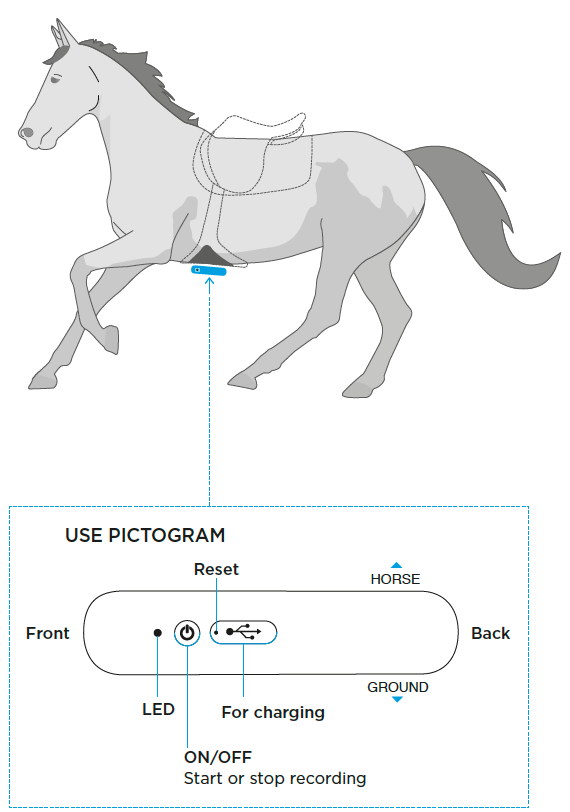
# My sessions are not recorded...
Different cases can be the cause of this:
- If the LED is red, you probably have no more memory available. To free up space, download your sessions on the App.
- Did you started your session by clicking once on the ON/OFF button or via the Alogo app?
# My sessions are not downloading on my Alogo App...
When your sessions are downloading, please make sure that you do not lock your phone or it will interrupt the upload (limit from iOS). You can still use your smartphone while waiting for the synchronization to finish, but you must return to the Alogo app to complete it. If you put your phone on a table, remember to leave the Alogo App open or reopen it (if our App is active, you will be able to leave your phone down without fear that it will lock automatically).
# How do I synchronize my sensor sessions?
At the end of one or more sessions recorded, to sync your session on the Alogo App, simply do the following:
# SYNC. VIA BLUETOOTH (from a smartphone / tablet)
Turn on the bluetooth of your smartphone in order to connect your sensor to your phone. Connect to your Alogo App and go to the “Settings” tab and then “Sensor Management”. Click on the name of your sensor. The sensor is connected when a blue LED blinks on it. Click one more time on your sensor’s name in the app. Start the synchronization of the sessions recorded by the Move Pro while pressing “Sync sessions from sensor”.
The synchronization will start directly after that. You will see the progress of the download with a progress bar at the top of your screen. During the upload of your sessions to your app, a yellow LED will flash on your sensor. It will turn blue again once it is finished.
While syncing sessions, please do not lock your phone. You can go to other applications while waiting for the sync to finish but be careful to come back to the app before it finishes loading. Ideally, you should leave the app open on an unlocked phone without touching it.
# SYNC. VIA USB CABLE (Computer)
To sync. your session(s) using the USB cable (furnished with the Alogo Move Pro kit), go to our WebApp (https://app.alogo.io (opens new window)) and connect to your account. Go to the "Sync." tab (On the left side), turn on your sensor (Pink Led) and connect it to your computer. Then click on "Connect Move Pro (USB)" and follow the advices.
Your session will be available very quickly after that on all your Alogo platforms! (App and WebApp)
# I can't synchronize my sessions via USB cable...
Here is the detailed procedure to solve the problem:
- Connect the cable to your computer
- Turn on your sensor (pink LED)
- Connect the USB cable to your sensor
- Follow the steps described on the interface
Be careful not to reverse the steps, you must connect your cable first to the computer and then to your sensor and not the reverse.
# I followed the previous steps but an error message is still displayed...
We apologize for the inconvenience. To remedy this:
- Unplug and replug the USB cable from the computer
- Turn the sensor off and on again
If you still have trouble synchronizing, please contact our technical support at: support@alogo-analysis.ch
# My session has a status of "failed" or "in validation" ...
A session can have a status of "failed" or "in validation" in the following cases:
- The sensor holder is loose or moves during the session
- You have put your sensor upside down
- You have not used your sensor on a horse
- You have launched the recording and manipulated your sensor before fixing it on your horse.
- You forgot to turn off the registration when you tacked-off your horse.
Please write to us at support@alogo-analysis.ch
# My session is in indoor mode...
The sessions without GPS signal or with a bad GPS coverage (usually when you ride indoors) doesn't display the following metrics: the speed, the length of your strides and jumps (replaced by the duration), the distance and the energy. The other data collected remain available. You will then have access to all your trajectory, height of your strides and jumps as well as the numerous balance and gait data provided by our high precision sensor. Please note that the trends do not yet take into account sessions without GPS signal.
We are currently working on a new algorithm that will collect the same data for an indoor session as an outdoor one. All your data collected without GPS signal will be automatically updated by this new algorithm. In order to speed up the availability of this new algorithm, it is important to continue collecting indoor data to improve our system.
# My Alogo app is not working...
Check if you have enabled on your phone the use of mobile data, bluetooth and GPS when the App is active. To do this, you can do the following:
- Go to your phone's settings
- Scroll down and click on the Alogo App in the settings
- Allow different accesses.
# Will I have to take an additional subscription?
All the main features detailed in the following table such as GPS path mapping and jump and stride trajectories will remain completely free and at your disposal. A subscription will be required for those who wish to have access to additional specific features. (More information on future subscription packages to come).
# You will find more technical details and information on the use of the Move Pro in its user guide. If you have any questions that are not answered in it, please do not hesitate to contact us.
# Comparison with competitors sensors
| Move | Competitors | |
|---|---|---|
| Precision (1 to 4 cm) | Yes | No |
| HD GPS path mapping | Yes | No |
| Real trajectories in 3D of strides and jumps | Yes | No |
| Strides lengths | Yes | No |
| Work intensity | Yes | Yes |
| Recording without smartphone | Yes | No |
| Ease of use | Yes | No |
| Detailed analysis of horse movement | Yes | No |
| Heart rate monitoring through Alogo's App with Polar™ | Yes | No |
# Alogo Move Pro sensor
# Main Data
| Features | Sensor |
|---|---|
| Session's duration | Move |
| Total distance travelled | Move |
| Time spent at each gait | Move |
| Type of work split by discipline | Move |
| Work intensity analysis | Move |
| Average cadence at each gait | Move |
| Total number of jumps | Move |
| Stride number between jumps | Move |
| Average stride length at each gait | Move |
| Average stride length before and after the jumps | Move |
| Average stride height at each gait | Move |
| Illustration of the average trajectory of strides at each gait | Move |
| Average speed | Move |
| Average lateral balance (roll) of a session | Move |
| Average angle (pitch) of jumps and strides at each gait | Move |
| Average propulsion power of strides and jumps | Move |
| The highest jump with its real full trajectory | Move |
# Detailed Data
| Features | Sensor |
|---|---|
| GPS path mapping with stride and speed display | Move Pro |
| Complete trajectory for each stride and jump | Move Pro |
| Length and height of each stride | Move Pro |
| Length and height of each jump | Move Pro |
| Angle of each stride and jump | Move Pro |
| Instant speed at the obstacle | Move Pro |
| Average speed between obstacles | Move Pro |
| Instant speed for each stride | Move Pro |
| Detailed lateral balance (roll) for the entire session | Move Pro |
| Propulsion power for each stride and jump | Move Pro |
| Length and power of the stride before and after the jump | Move Pro |
| Stride parameters between jumps | Move Pro |
| Regularity of stride length between two jumps | Move Pro |
| Heart rate monitoring through Alogo's App with Polar™ | Move Pro |
# And more!
We will be adding more features and value-added services on a regular basis.